Computer Essentials: Microsoft Office for Beginners
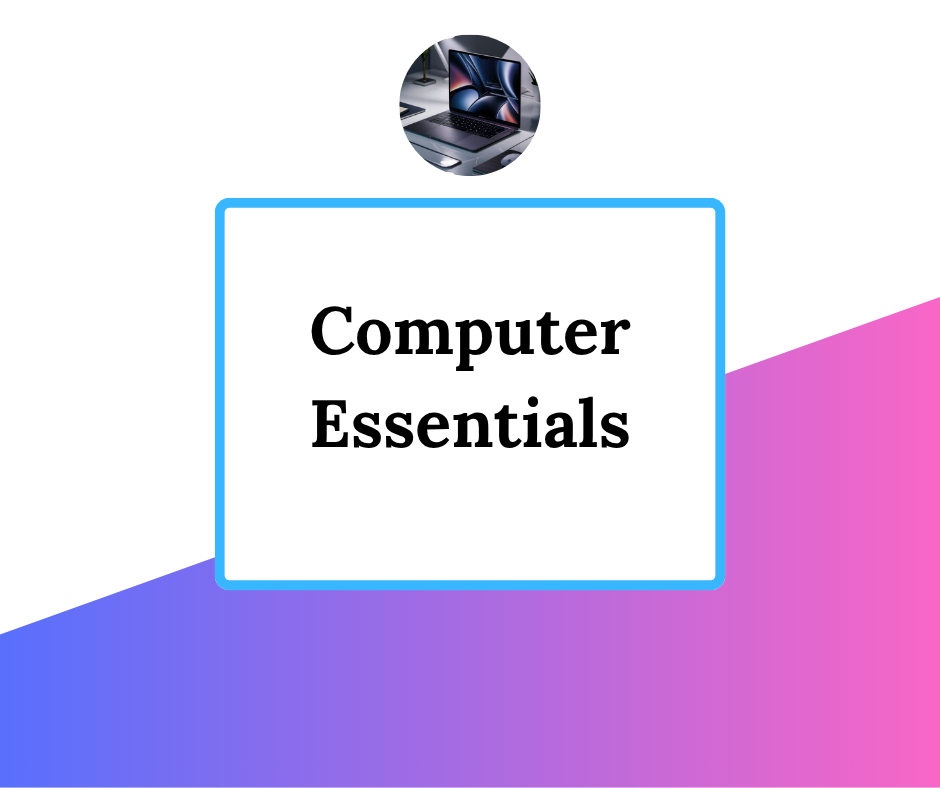
About Course
Become Digitally Confident with Our Computer Essentials Course
It’s hard not to find a computer in most houses nowadays. But if I ask you, for what purpose do you use that computer? The answer might be—for watching movies, playing video games, or just using it as a fancy tool to decorate your desk!
In this AI-driven world, where people are transforming industries with this one tool, many of us are still using it just for entertainment. Some don’t even know the basic computer skills that could make their daily lives more productive and organized.
Because in today’s digital age, being comfortable with basic computer applications is no longer a luxury—it’s a necessity.
That’s why we created this course. We don’t want your computer to stay open for meaningless tasks. We want it to serve a purpose—a purpose that makes you skilled, productive, and confident.
Our Computer Essentials course is designed to help absolute beginners and intermediate users gain practical skills and confidence using Microsoft Word, PowerPoint, and Excel.
What You’ll Learn in This Course:
🖋 Microsoft Word (Class 1–5 + Exam)
-
Navigate the Word interface: create, save, and open documents
-
Edit text: cut, copy, paste, undo, redo
-
Insert pictures, shapes, and text boxes
-
Add tables, charts, links, headers, and footers
-
Format fonts and paragraphs, adjust spacing, and use page layout tools
-
Use Find & Replace, align and justify text, reorganize paragraphs
-
Final practical exam to assess your Word skills
📽 Microsoft PowerPoint (Class 6–10 + Exam)
-
Create, edit, and organize slides
-
Apply themes and use Slide Master for consistent design
-
Insert SmartArt, charts, and animations
-
Format shapes, icons, and visual elements
-
Add transitions, audio, video, and automate slide timing
-
Final practical exam to showcase your PowerPoint skills
📊 Microsoft Excel (Class 13–17 + Exam)
-
Understand spreadsheet interface, data entry, and cell navigation
-
Use formulas and cell referencing
-
Apply common functions like SUM, AVERAGE, MIN, MAX, COUNT
-
Format data and apply conditional formatting
-
Create and customize charts for better data presentation
-
Final practical exam to demonstrate your Excel proficiency
Why You Should Enroll:
-
No prior experience needed—this course starts from scratch
-
Live Classes + Lifetime access to all class recordings and practice files
-
Boost your productivity, digital literacy, and job-readiness
Who Can Join:
-
Students and fresh graduates
-
Job seekers and interns
-
Teachers and professionals
-
Entrepreneurs and freelancers
-
Anyone who wants to improve their Computer Essentials
Digital skills are essential in every career path—from education to business, freelancing to office jobs. This Computer Essentials course provides an easy, step-by-step learning path to master Word, PowerPoint, and Excel from scratch.
If you’ve always felt unsure about using Microsoft Office, this is your chance to learn in a simple and practical way. Join today and unlock the power of digital productivity!
Course Content
Computer Essentials: Microsoft Office for Beginners
-
Course Outline
-
Live Class Group Link
Class 1: Introduction to Computer & Office
Class 2: Getting Started with Microsoft Word
Class 3: Inserting Elements
Class 4: Inserting Elements (Continued)
Class 5: Styling and Page Layout
Class 6: Editing and Alignment Tools
Class 7: PowerPoint Basics
Class 8: Design and Slide Master
Class 9: Visual Enhancements
Class 10: Shapes and Visual Objects
Class 11: Transitions and Multimedia
Class 12: Practical Exam – Microsoft Word
Class 13: Practical Exam – Microsoft PowerPoint
Class 14: Excel Basics
Class 15: Formulas and Basic Calculations
Class 16: Common Excel Functions
Class 17: Formatting and Organizing Data
Class 18: Visualizing Data with Charts
Class 19: Practical Exam – Microsoft Excel
Student Ratings & Reviews
